The Finances menu provides the possibility to manage all financial matters related to the student's studies. Each sub-menu can be accessed from the Finances menu on the left menu bar or from the Finances main menu.
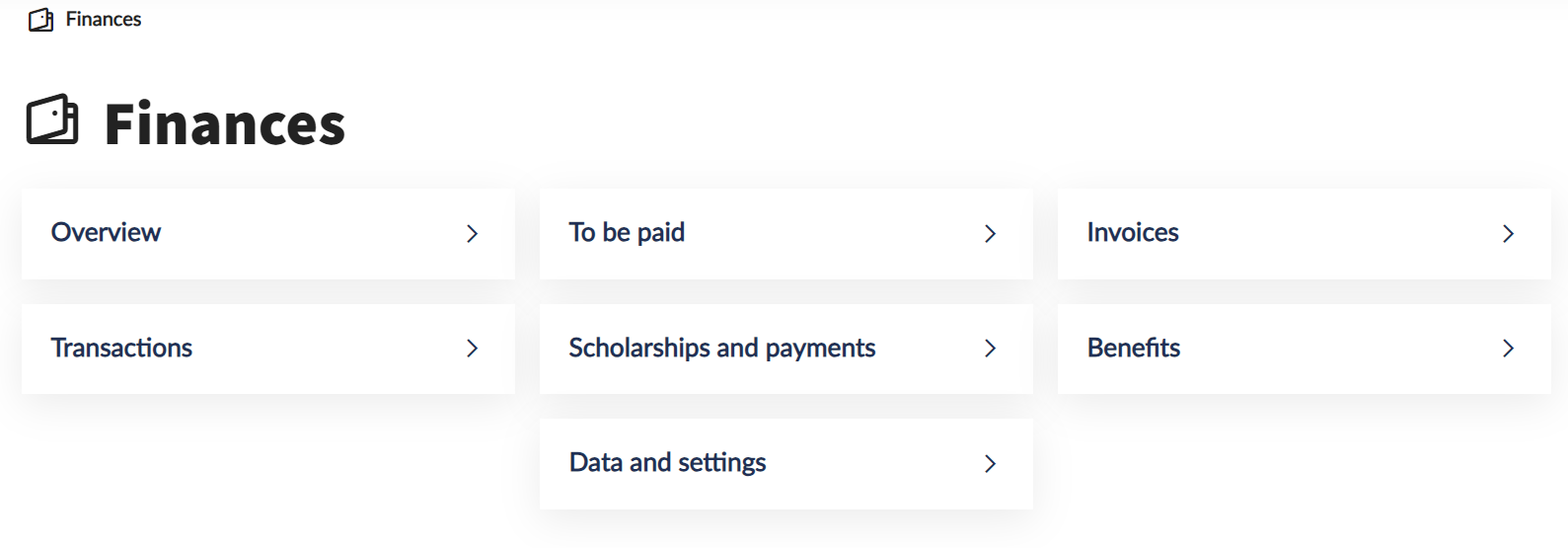
The Overview menu is a summary interface that gives a comprehensive overview of the student's finances related to their studies.
The interface displays the balance of the selected collective account, the items to be paid and already paid in, the list of scholarships and payments.
In addition, you can also access a number of functions from several different menus, such as transcribing items, settings and transactions.
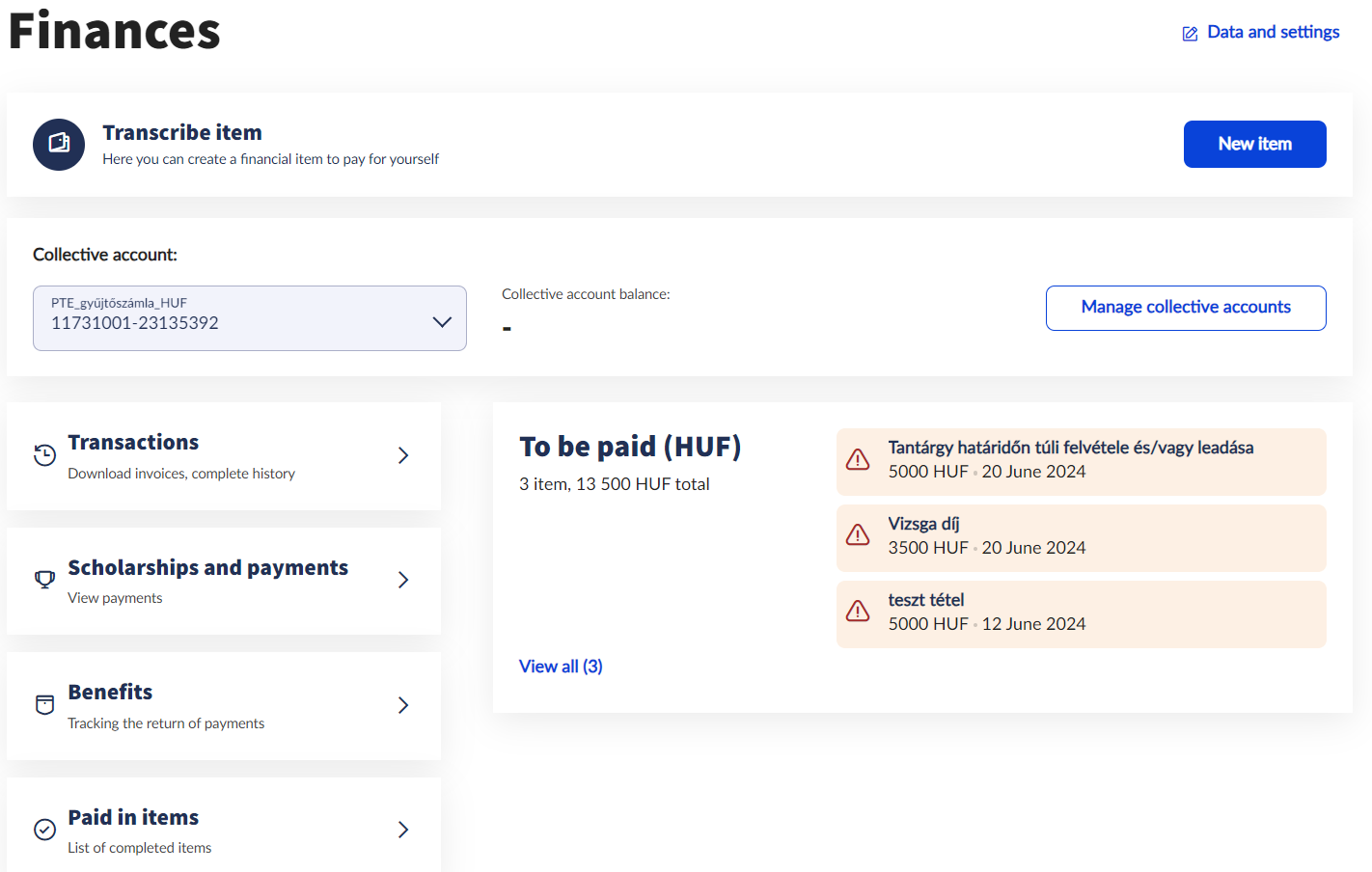
By clicking on the Manage collective accounts button you can access the interface where you can view the details of each collective account and its balances. In the details of each collective account, you can view the transactions related to the account, set up automatic settlement, and transfer the balance from here. Collective accounts can only be used in HUF, not with any other currencies.
The system draws your attention to the items to be paid, including those that are overdue, on the middle card of the Overview menu.
In the Paid in items menu, items that no longer require financial settlement are displayed, regardless of whether they were paid by the student, by a paying organisation or via student loan. If the student has a scholarship repayment obligation and has paid it, these paid (=repaid) items can also be viewed here.
By clicking on the Details button at the end of the row, you can view the details of the item, such as the recorded Student Loan status and contract numbers, the requests already submitted, the invoice and the payer details. Here you can also access the functions related to the deposited amount (Invoice details, Print, Submit request).
Under Transactions, all the student's previous financial transactions can be viewed. The interface also displays transactions that have been invalidated for some reason, for example, due to a failed credit card deposit.
The list of transactions can be filtered by semester, type or direction of transaction.
Details of each transaction can also be viewed by clicking on the Details button at the end of the row.
The Scholarships and payments menu provides a filtered view of the payments that the institution has made or intends to make to the student, by semester. The list typically shows scholarships and other grants. Any benefits for payments can be found in the Benefits interface.
The interface is color-coded to help you navigate between each payment item: blue for Active or Under processing, green for Completed, red for Deleted, and orange for a line with a status of Rejected by bank. Clicking on the Details button at the end of each line will also provide more detailed information about the payment item.
The Data and settings menu allows the student to manage their financial background settings related to their studies. The information available in this menu are Bank account numbers, Paying partners, Student Loan2, Declarations, Pension Fund, and Health Fund.
Entering bank account information is only possible for students who do not have any bank accounts registered yet. For editing already registered bank accounts or adding new bank accounts, please reach out to the faculty Registrar's Offices, or the Central Registrar's Office (infokti@pte.hu).
The To be paid menu is used to pay the payment obligations related to the student's training. For details on how to manage the payable items, please refer to our separate user guide.
In certain categories, the student can also transcribe a financial item themselves, for details on transcribing items, see our separate user guide.